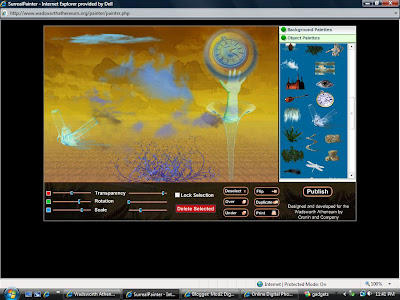
So, since this has taken me days to figure out the paint application to save this, this is as good as its going to get right now. I tried to resize it so you didn't have to see all the extras but it is not working for me. Feel free to lend me some advice!
3 comments:
I wasn't able to save the picture according to the instructions either, so I used the snag-it feature on my computer. I'm not sure if this is a program that is just loaded on this laptop (its my work one) or if its on every laptop, but if you have it and can save using that, you can resize to get rid of all that "other" stuff. Good luck!! :-)
Have two programs open at once: Wadsworth Art and Paint application--paint your picture.
Go to File in Paint on upper left in Paint, and Open a New File (click New, should be white square, blank).
Go back to Wadsworth's Art program. When you have the painting complete in Wadsworth's program, PRESS Print Screen (top right on your keyboard).
Then, after you press Print Screen on your keyboard, go back to Paint. Right Click on PASTE. You should see the picture (in context--with stuff you don't want) in the blank square.
Then, Go to Select tool at top of tool bar to SELECT picture area (little cross).
Then go to EDIT and click COPY.
At the prompt,
Close the page and say No, you don't want to save changes.
Then CREATE a Second New Page,
and right click PASTE,
and there is your cropped picture.
Lastly, Save as File to Documents.
Then upload.
I hope this helps.
I forgot, its best to save as a JPEG.
Post a Comment